Installation: FTP Server
Learn to installation/configure a FTP Server on a Linux machine and interact with it using CLI
Welcome to our FTP Implementation lab, where we delve into the implementation of an FTP server on Linux using vsftpd. In this immersive experience, participants will learn the fundamentals of FTP (File Transfer Protocol), a network protocol facilitating seamless file transfers over the Internet. With a client-server model at its core, FTP operates through separate control and data connections, with the server typically listening on port 21. Throughout this lab, participants will leverage vsftpd, a lightweight, efficient, and secure FTP server software, to establish and configure an FTP server environment. Participants will gain practical insights into deploying and managing an FTP server by navigating through essential steps such as package installation, configuration file customization, and service management. Furthermore, they will explore basic FTP commands, enabling them to perform file operations such as upload, download, and directory listing.
What is FTP
FTP, or File Transfer Protocol, is a standard network protocol used for transferring files between a client and a server on a computer network. It operates on a client-server model where the client initiates a connection to the server to perform file operations such as upload, download, rename, and delete. FTP typically uses separate control and data connections, with the control connection established on port 21. It is widely used for transferring files over the internet and is supported by various operating systems and FTP client software.
What is vsftpd
vsftpd stands for "Very Secure FTP Daemon." It is a lightweight, efficient, and secure FTP server software for Unix-like systems, including Linux. vsftpd is known for its focus on security and performance, making it a popular choice for hosting FTP servers. It supports various features such as virtual IP configurations, bandwidth throttling, IPv6, and FTP over SSL/TLS (FTPS). Additionally, vsftpd offers extensive configuration options, allowing administrators to customize the behavior of the FTP server according to their specific requirements. Overall, vsftpd is a reliable and secure solution for deploying FTP servers in both small-scale and large-scale environments.
Follow the link to learn more about vsftpd:
How to setup FTP
-
Choose FTP server software based on requirements and operating system compatibility.
-
Install FTP server software using the package manager.
-
Configure the FTP server by editing the configuration file (e.g., vsftpd.conf).
-
Start the FTP service using appropriate commands (e.g., systemctl start vsftpd).
-
Enable FTP service to start on boot using appropriate commands (e.g., systemctl enable vsftpd).
-
Configure the firewall to allow FTP connections on ports 21 (control) and additional ports for data connections.
-
Test the FTP server by connecting from an FTP client and performing file operations.
-
Monitor and maintain the FTP server by regularly reviewing logs, updating software, and managing user accounts and permissions.
Common Commands in FTP
-
ascii: Set ascii transfer type.
-
binary: Set binary transfer type.
-
cd: Change remote working directory.
-
delete: Delete remote file.
-
dir: List contents of remote directory.
-
get: Receive file.
-
lcd: Change the local working directory.
-
ls: List contents of remote directory.
-
put: Send one file.
-
pwd: Print the working directory on the remote machine.
-
open: Connect to remote FTP server.
-
quit: Terminate FTP session and exit.
-
rename: Rename file on the remote server.
-
mkdir: Make a directory on remote machine.
-
rmdir: Remove directory on remote machine.
Benefits of FTP
-
Secure File Transfer: FTP provides a secure method for transferring files over a network, ensuring data integrity and confidentiality through encryption mechanisms like SSL/TLS. This security feature makes FTP suitable for exchanging sensitive files and information.
-
Cross-Platform Compatibility: FTP is supported by various operating systems and platforms, including Windows, Linux, macOS, and Unix-like systems. This cross-platform compatibility enables seamless file transfers between different environments, regardless of the underlying technology.
-
User Authentication and Authorization: FTP allows administrators to implement user authentication and authorization mechanisms, ensuring that only authorized users can access and manipulate files on the server. This access control helps protect sensitive data from unauthorized access and manipulation.
-
Resume Capability: FTP supports resuming interrupted file transfers, allowing users to pick up where they left off in case of network disruptions or other interruptions. This feature saves time and bandwidth by avoiding the need to restart file transfers from the beginning, especially for large files.
Conclusion
In conclusion, the FTP Implementation lab provides an immersive exploration into setting up and configuring an FTP server on Linux using vsftpd. Participants gain a solid understanding of FTP fundamentals, including its client-server model and the importance of separate control and data connections. Through hands-on exercises, they deploy vsftpd, a secure and efficient FTP server software, and navigate essential steps such as package installation, configuration customization, and service management. Additionally, participants learn basic FTP commands for performing file operations, enhancing their proficiency in managing FTP servers. By mastering these skills, participants are equipped to deploy and manage FTP servers effectively, contributing to seamless file transfers over computer networks.
Installation: FTP Server
Related Labs
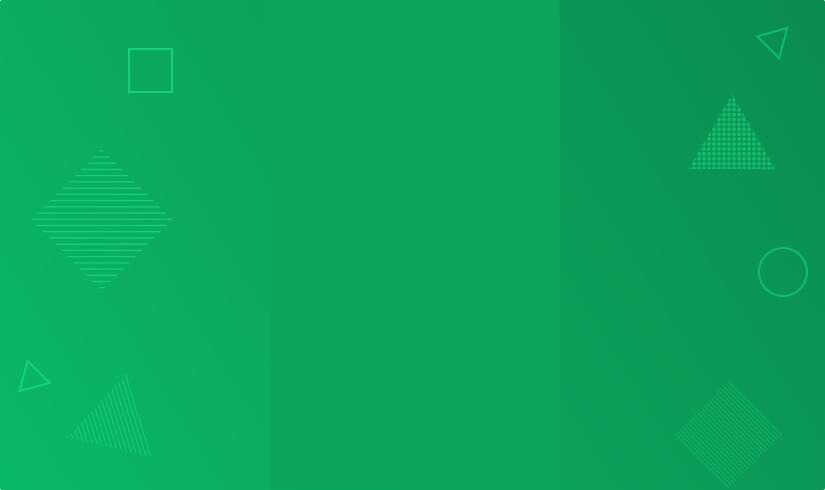
DNS Basics with nslookup
Computer Networking
- 30 m
- Beginner
- 37
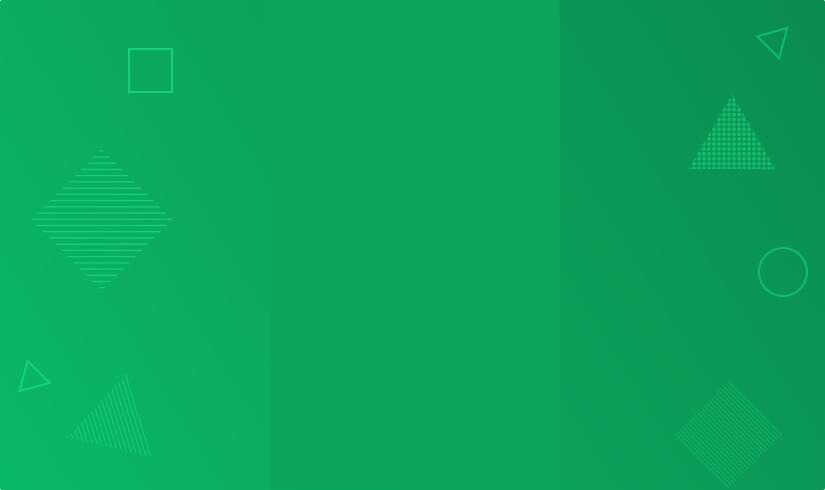
DNS Basics (Packet Tracer)
Computer Networking
- 30 m
- Beginner
- 309